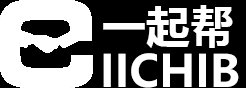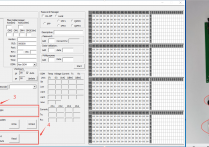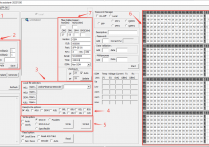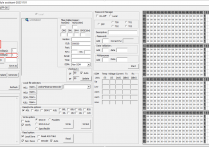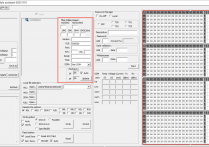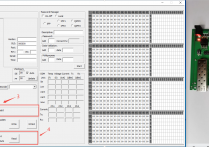QSFP-DD optical module (Writing firmware information tutorial)
The hardware device in this demonstration is 400G-QSFP-DD-DF4
All QSFP-DD packaged fiber modules can be used for reference
After the software opens, log in.
Perform the following steps:
1) Select QSFP-DD Tab
2) Page size set to :8(This value is usually 8, but there are exceptions that vary depending on the IC. If reading fails, consult the module vendor)
Delay set to :10 (This value needs to be set according to the IC component. The smaller the value, the faster. Either too large or too small may cause write failures. It can be judged based on long-term experience. Based on our experience, we give you a reference range, 10-990)
WriteIIC set to :20(This value is filled in according to the usage, the smaller the value)
ReadIIC set to :5(This value is filled in according to the usage, the smaller the value)
PW Add set to :A07A(This value is usually A07A, but there are exceptions that vary depending on the IC. If reading fails, consult the module vendor)
PW:The password is normally 8 bytes long hexadecimal characters such as "0123456789ABCDEF".And the English is capitalized()
password address(PW Add) and password, consult your fiber module supplier
3) local file Selection:Importing Firmware to be written The current demo imports a 128-byte file, see the other tutorials for more details
4) Select the firmware address section that you want to Write((QSFP-DD usually only needs to write to the Tab0 Tab1 region.) If you want to make changes to the DDM threshold, first you need to understand whatthis region does. Then you can select "DDM", but we strongly recommend that you back up the firmware content in this area first to avoid irreparable error operations.)
5) Click "Write" in "Write Options"
Before performing this step, be sure to confirm that the written content is correct (it can be customized according to areas 6 and 7 in the figure, please see more detailed instructions for specific operations).

8) After the write succeeds, a message indicating that the write succeeds is displayed in the log. For example, to write the firmware to the Tab0, it will display :"Tab0 OK! or EEPROM ok!" And similar information
9) If you do not know much about your optical module, you can select "Verify" in "Write Options" to ensure that you will get the correct result if you do not write successfully. (However, the efficiency of this function will be halved, and when the read and write parameters and the product are very well understood, the work will be reduced or not used according to the actual situation, thus improving the efficiency of use)


10) If you want to write firmware to multiple fiber modules consecutively, check "Auto" to select the default serial number rule for the current demo (if using our serial number rule, please see the more detailed tutorial on this)
11) When the write operation is complete, click "Stop" or close the program.

扫描二维码推送至手机访问。
版权声明:本文由IICHIB发布,如需转载请注明出处(如有版权异议,请联系我们)。
严禁使用IICHIB所有设备及相关程序从事任何非法活动.