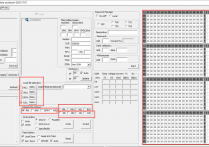Firmware Template - Toolkits[Creating Optical Module Firmware File Template]
1) The template needs to be prepared in advance and stored in the corresponding folder, otherwise this function cannot be used quickly. (Template folder directory :ICHIB-C1\BinTools\IniList)
We have provided several sample cases for reference and imitation to fill in the data.
Template data structure(by parity of reasoning):
COMBOX0 is the first byte
COMBOX1 is the second byte
The following "=" is the interval between and data, after which meaningful data can be written
For example, the value "Unknown=00". Unknown describes the value 00. The modules welded to the motherboard in the figure (e.g. :SFF) are described as 02 val
(There are two types of templates: one is multi-data value. The other is a single data value, which can be loaded with one click.)
Template for multiple data values: COMBOX0 can have multiple descriptions and values
Single data value template: COMBOX0 can only have one description and value(But this template can be "one-click import")
First log in to the software, click "Template" and drag the folder to the window (the first file is loaded by default).
Then click on one of the rows of data, fill in the data value in the hexadecimal edit box on the right side of the window (press Enter to determine the input), or choose from the "Select template", which has options below it.
Optional calibration according to actual requirements (calibration SFP,XFP,QSFP 3F and 5F)
保存的固件文件保存到“ICHIB-C1\BinTools\”的相应文件夹中

扫描二维码推送至手机访问。
版权声明:本文由IICHIB发布,如需转载请注明出处(如有版权异议,请联系我们)。
严禁使用IICHIB所有设备及相关程序从事任何非法活动.
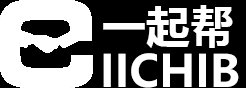

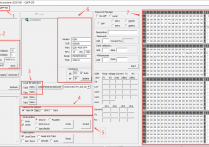
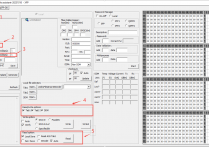
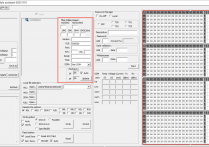
![Firmware File Merge - Toolkit [Batch Merge Optical module firmware code files]](https://iichib.com/zb_users/cache/thumbs/b86ff08461681a348c8d39fa771d7802-210-147-1.png)